How to Create and Upload Cover Images to Experiences
What are cover images?
A cover image is the front cover of an experience. They are the first thing explorers will see when scrolling through their feed.
The screens where cover images can be seen are:
- Home Page
- Guide Page
Why are they important?
As cover images are the first thing the explorers see, it is crucial to have an enticing image. To do this, you will need to choose a 'Cover image' which is suitable for the experience. You can add multiple to ensure that the user is visually well informed on the experience and what to expect visually. 'Add cover image' to insert an image. The image will appear as shown on the second slide show.
The team at FreeGuides has created a Canva template for you to easily create a cover image that will entice explorers.
- Open up the template and create a copy.
- Replace the "Name of Experience" with your 'name of experience'
- Replace any photos with your own HD images (can be from your experience)
- Download as PNG
- Use as the cover image on FreeGuides Experience
How to?
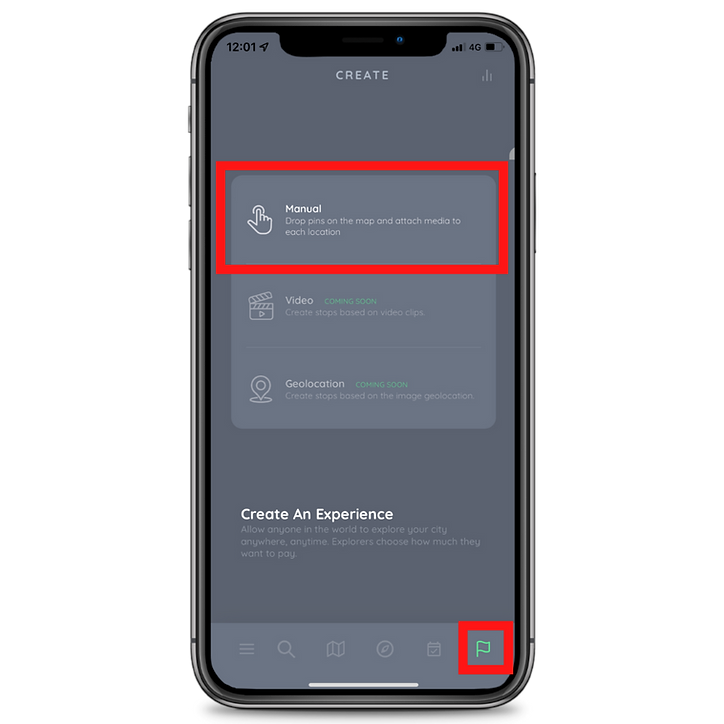
1. Click on the flag icon and select 'Manual'
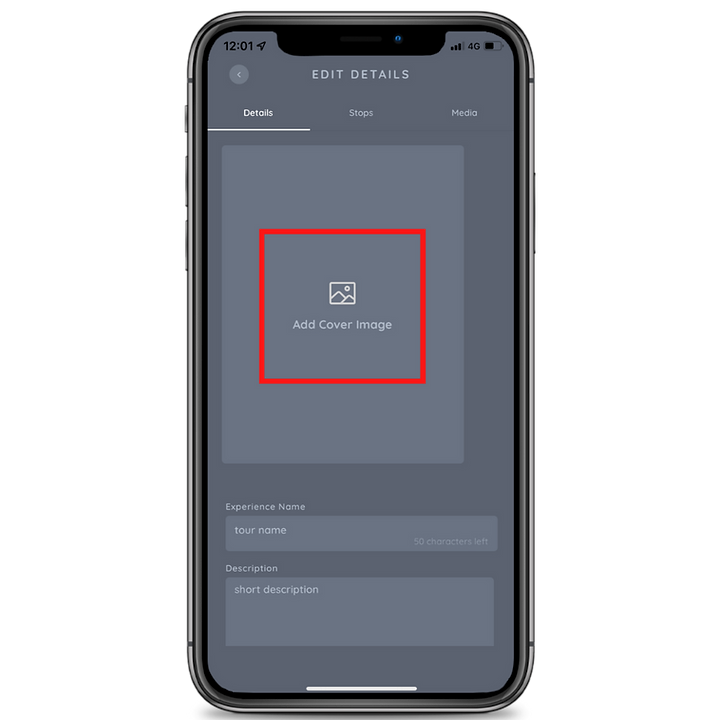
2. Click 'Add Cover Image' and select the image you created on Canva





.png)
.png)



.svg)
.svg)
.svg)
.svg)